My vehicle is not sleeping!
Please follow the following steps if your vehicle is not sleeping:
1. Make sure TeslaFi is attempting to allow your vehicle to sleep. TeslaFi sleep mode works by pausing the polling of data long enough to allow the vehicle to sleep on its own. You can see if TeslaFi is attempting to allow your vehicle to sleep by viewing the raw data feed of TeslaFi at https://www.teslafi.com/data.php. You should see the following to indicate that TeslaFi is attempting to allow your vehicle to sleep:
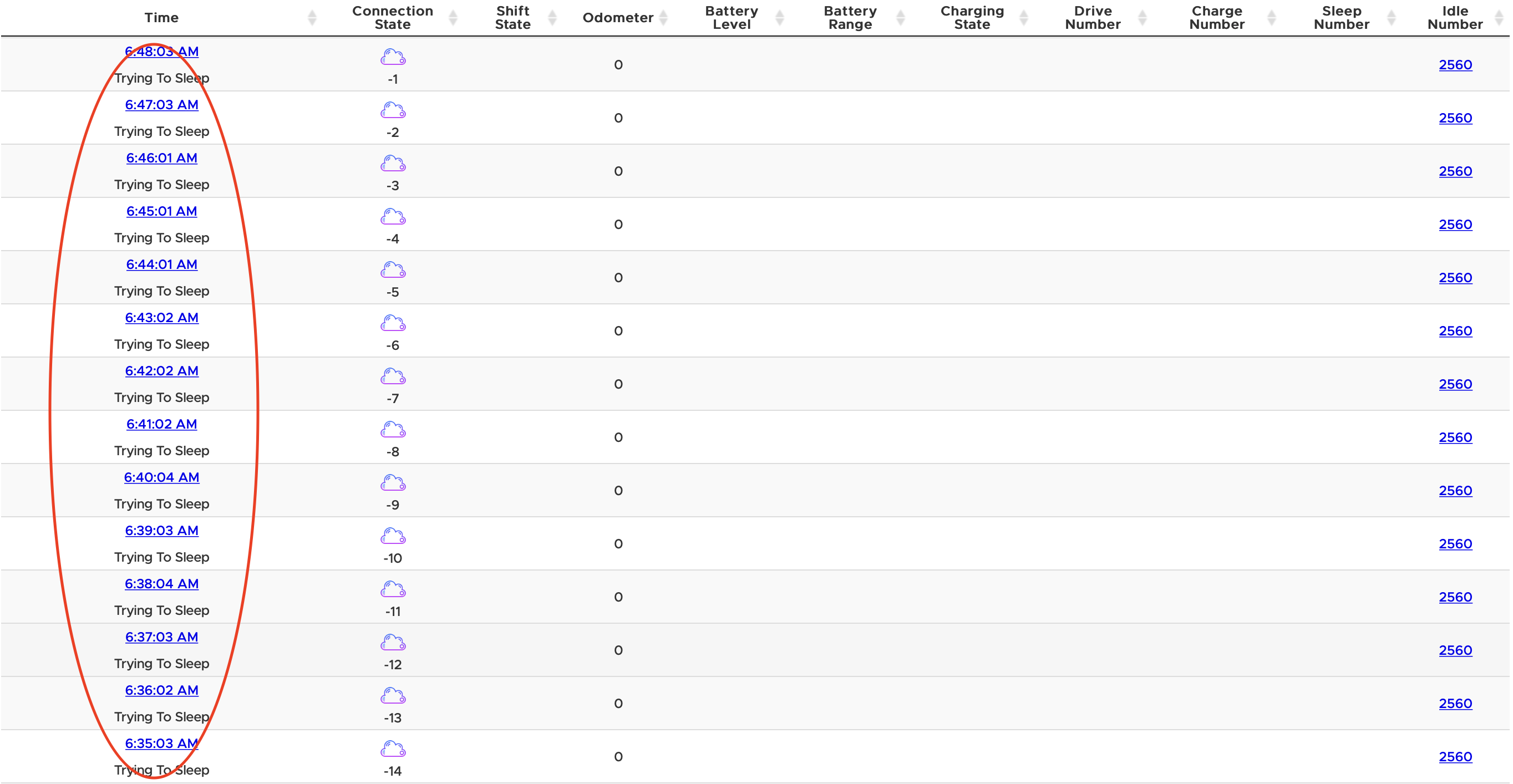
If TeslaFi is not making any attempts to sleep throughout the day:
- You may need to adjust the "Try To Sleep Requirements" in the TeslaFi Sleep Mode settings page. These settings are useful for TeslaFi to detect when the vehicle may be ready to sleep as many times the vehicle will stop reporting an inside, outside temperature or shift state as it starts to prepare for sleep. Unfortunately these settings often change on different software versions released to the vehicle. Unchecking all will allow TeslaFi to make sleep attempts but many of the attempts may not put the vehicle to sleep as it was not ready to sleep. Try enabling one of these settings at a time to determine if it will allow TeslaFi to put the vehicle to sleep.
Possible 'Try To Sleep Requirements':
Model S/X MCU 1 (Prior to April 2018): Outside Temperature Reading Checked - All others Off
Model 3 & Model S/X MCU 2 (Post April 2018): Shift State Reading Checked - All others Off - Make sure the location your vehicle is parked at has a sleep mode enabled. By default all locations have TeslaFi Sleep Mode enabled but this can be overridden for each tagged location.
- The vehicle will not sleep when sentry mode is enabled. No sleep attempts will be made when sentry mode is enabled.
If TeslaFi is making sleep attempts but your vehicle is not sleeping:
- Not all sleep attempts will work but most of them should. If the vehicle is not ready to sleep, the pausing of polling data will not have any effect and the vehicle will remain awake. It's possible the onboard computer may be processing data, uploading or downloading data for example.
- If you have a Model S or X built prior to March 2018 make sure 'Always Connected' is turned off and 'Energy Savings' is turned on in the vehicle.
- Try disabling 'Cabin Overheat Protection' in the vehicle. This may keep the vehicles systems awake to monitor the inside temperature of the cabin on hot days and prevent it from sleeping.
- Turn off any other monitoring app or site and change your Tesla.com password to invalidate your token used to obtain data from your vehicle. If any other sites or apps are also monitoring the data from your vehicle it may be trying to obtain data while TeslaFi is trying to allow the vehicle to sleep and preventing the car from sleeping. Once you have changed your Tesla.com password you will need to obtain a new token within TeslaFi.com at settings->account->Tesla API Token->new token.
- Check your wifi connection to the vehicle. If the vehicle has a weak wifi signal it may be disconnecting and connecting to the wifi network repeatedly and preventing the vehicle from sleeping. If you think you may have a weak wifi signal try turning off wifi all together to test if things change.
- Make sure no key fobs are near the vehicle. This may prevent the car from sleeping.
- Try restarting the onboard computer in the vehicle by holding down both scroll wheels on the steering wheel until the main screen restarts.
- Try disabling the Tesla App widget from your phone. When the widget it viewed it makes a connection the car which can prevent the car from sleeping or wake it up.
- Force close the Tesla App on your phone. Some android users have found that the Tesla App may be running in the background and keeping the vehicle awake for a period of time until the app shuts down.
- Try setting deep sleep mode from 10PM - 6AM or a time when you will not be driving or charging. This will keep TeslaFi from polling the vehicle during these hours. Check the raw data page and see if the vehicle has slept at all over the night. If it did not sleep then something is keeping the vehicle awake and the steps above should be checked again.
- Try extending the 'Time to try sleeping'. Some firmware versions may put the vehicle to sleep in less than 5 minutes and others may take up to 15-20 minutes.
- Try enabling 'Do not check the vehicle state during sleep attempt'. Normally during a sleep attempt TeslaFi will poll the vehicle state and not the full data API call. With this option checked, TeslaFi will not poll any data during the time to try sleeping setting essentially completely stopping all polling.
- Disable Summon Standby-Mode: Found in the vehicle in Autopilot settings. Summon Standbye-Mode will keep the sensors, camera, and computers powered to reduce the amount of time required to begin Summon. This feature can be disabled all together or for Home, Work or Favorite Locations.
Customer support service by UserEcho

