
Download drives as logbook
It would be really useful to be able to download the drives for a specified period (default: yesterday?) as excel(csv); The information on the daily listing pretty much matches what I would need - starting point, end point, start odometer, end odometer, start time end time.
This would really make the task of keeping a logbook of drives much less aggravating.
Download drive list to excel, add business/privte indicator and possibly a comment and it's done.
Answer
+1
Please make downloading CSV "drives log" easier and more user intuitive. I need this for taxes / IRS and since TeslaFi already has all the drive records (start address, end address, mileage, time) if I get audited it should be simple enough for me to get a download of my data stored in your service.

Is there a way I could simply download all drives into one CSV file. For me the logbook function also crucial to move to a paid version of your technology :-)

Can we do the same with the charge and idle sessions ?
I would like do create some reports combining charge + trip data.

I just tried it. I tagged a drive (called it 'TestTag'. When to the tag page but it will not show up. I tried search using dates or leaving dates blank. In the 'Tag' selection my 'TestTag' shows up but when I click on Search nothing shows up.
BTW I would also love to be able to download individual charge sessions as CSV.

It should work. I just tried 8/1 to 9/30 and two tagged drives showed up. You need to enter a starting and ending date. I added a error message if both are not entered.
Let me know if you're not seeing them after entering the date.

Hi, you can currently do all of this.
If you click on the note icon to the right side of each drive you can 'tag' it as a certain category and add a not for each drive.
If you visit the tag.php page located in the footer with a tag icon you can download drives into a csv file. You can download by date with or without a tag filter. If you leave the tag filter blank it will download all drives within the time period specified.
Please let me know if you have any questions.
Thanks,
James
Customer support service by UserEcho


Hi, you can currently do all of this.
If you click on the note icon to the right side of each drive you can 'tag' it as a certain category and add a not for each drive.
If you visit the tag.php page located in the footer with a tag icon you can download drives into a csv file. You can download by date with or without a tag filter. If you leave the tag filter blank it will download all drives within the time period specified.
Please let me know if you have any questions.
Thanks,
James